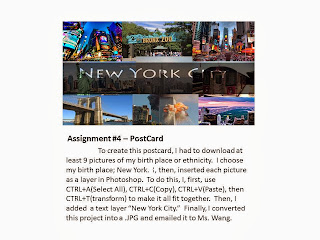Assignment #11: Flyer redesigned by Nicole Rivera
For
this assignment, I used my prior knowledge of multimedia to create a flyer for
“Noche De Ciencias” in my school. First,
I created the title by using the Photo fill text effect. Then, I typed up the fives W’s (Who, What,
When, Why, Where) and went into the blending options. To make it pop out more, I put a Stroke
effect on it with a size of 5 px. After
that, I incorporated the STEM program into my flyer. It stands for Science, Technology,
Engineering, and Mathematics. I inserted
pictures of each part of the acronym.
Finally, I typed up “Come Join Us!” and used the Stroke effect on it
also. I used size 5 px.
In Assignment #18, I chose a picture of David Beckham to apply the glowing effect. I added a soft-focus effect to his image in which minimized the skin imperfections. Also, the effect added a soft glow to the image. However, I used the brush tool to clear the main features of his face like eyes, mouth, ears, etc. After doing this, David Beckham's image looked much youthful and attractive.
For the final assignment of the second marking period, I created a wireless phone using Adobe Illustrator. It was a test also. To complete this project, I mostly used the Offset Path tool with a size of -2px, -1px, and -4 px. Also I created a lot of shapes, mostly rectangles and eclipses to make the phone. Also, in order to make my phone look more real, I used many effects like gradient and Gaussian blur. For the small details like the number/letter pads and arrows, I used different fonts like Wingdings and Lucida Console to create them. For the base, I created a rectangle and a eclipse and then used the minus front button. Also, I added a gradient to it to match the phone.
Assignment #12: Texture with Layer Modes
In this project, I used Adobe Photoshop CS5 to create a dress. First, I got a white dress from the internet and also selected a pink floral/lace texture for the dress. Then, I layered it onto the dress and I used the magnetic lasso to crop out the part of the layer that wasn't on the dress. Finally, I changed the opacity to about 50% for a final look.
Assignment #13: Eat Wise Flyer
For assignment #13, I used Adobe Photoshop CS5 as always to create a remake of a flyer by #ChangeOneThing. First, I choose a picture of an unhealthy food such as pound cake. I specifically chose a a picture with a slice missing because I wanted to put a watermelon background. Then, I used the smudging tool to blend it more in. After this, I wrote on the picture with the text tool some ways that watermelon helps the human body. Also, I inserted #ChangeOneThing logo.
Assignment #14: Jack O' Lantern Halloween Project 2
In this assignment, I created a Jack O'Lantern by carving shapes into a blank pumpkin using the FreeForm Pen Tool. Then, to each layer of shape, I changed the blending options. For example, to each shape, I added a inner shadow of orange with a blend mode of Linear Burn. Also, I added a stroke size of 1px with a color black with a blend mode of Overlay. Then, I continued this with each shape. Finally, I inserted a text that says "Nicole Rivera's Jack O'Lantern 2013" with a font of Curlz MT.
Assignment #15A: Displacement Maps
In assignment #15A, I used a brick wall as my background. Then, I pasted my flag of ethnicity (Dominican Republic) on top. I duplicated the brick layer and then desaturated it by clicking CTRL+SHIFT+U. However, I put this layer on top of the background layer. Then, I used a Gaussian blur effect with a size of 1 px. Then, I saved it and selected the flag layer and went to Filter-Distort-Displace. I selected the imagine I previously saved. Finally, I changed the opacity of the brick layer to 80% for a final look.
Assignment #15B: Face Displacement Map
For this assignment, I followed the same steps as Assignment #15A. However, I replaced the brick layer with a picture of George Washington. Also, I put the United Kingdom flag on top of his face. Then, I used the background eraser to erase the extra flag part around his face. Finally, I changed the opacity to 80% again for the finished product.
Assignment #16: Motion blurred via Smart Filter
In this assignment (#16), I used Smart Filter in Adobe Photoshop. First, I opened up my picture of a cheetah in action as a "Smart Object," and added a motion blur filter on it. Then, I selected the soft-edge brush and set the foreground to black. Doing this, I could paint the image where I did not want the blur effect to pop up. For example, I painted over the cheetah so the background would still blurry. This created the final image of the image of a cheetah running. Finally, I converted it to a JPG and emailed it to Ms. Wang.
Assignment #17: Masking An Area For Desired Effect
For this assignment, I am using Abode Photoshop. First, I opened an black and white image of a man and a moon. Then, I set the foreground to black and the background to white and selected the Quick Mask mode button. After this, I selected the brush tool and painted over the area I wanted to change the color of. For example, in this image, I painted over the white moon to make it pink. Then, I turned off the Quick Mask button and clicked select and then inverse. Finally, I chose the color of my choice for the moon and gave me of the final product of above.
Assignment #18: Soft Filtering Skin Tone
In Assignment #18, I chose a picture of David Beckham to apply the glowing effect. I added a soft-focus effect to his image in which minimized the skin imperfections. Also, the effect added a soft glow to the image. However, I used the brush tool to clear the main features of his face like eyes, mouth, ears, etc. After doing this, David Beckham's image looked much youthful and attractive.
Assignment #19: USB Drive
For assignment #19, I created a USB drive using Adobe Illustrator. To complete this flash drive, I created many layers of rectangles and squares and filled them with different color gradients. For the small details on the flash drive, I simply followed the directions on the tutorial and implemented them to the different shapes to get a final result of the image above.
Assignment #20: Wireless Phone Test
 |